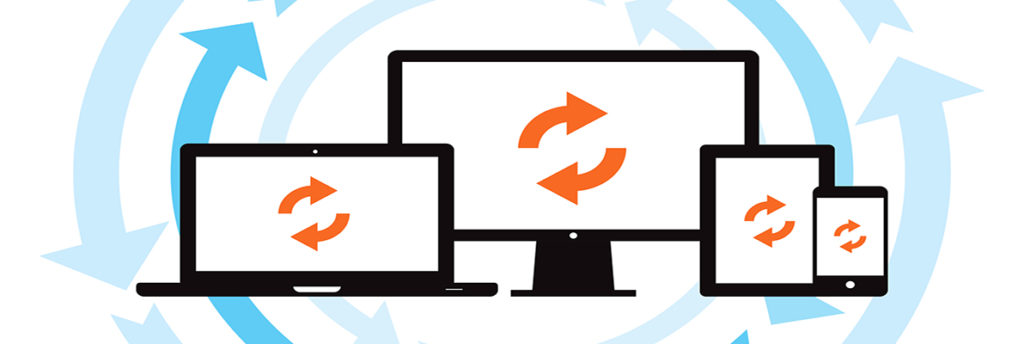One of the most common questions a new computer owner will ask is “Should I shut down my computer every night?”
The simple answer is no. Or, not necessarily. Or, it depends.
In the early days of home computers, we used to shut down our machines at least nightly, and during the day if it was going to be more than an hour or so between uses. Back then, computers didn’t really have the power management features they do now. A computer was either ‘on’, or it was ‘off’. A computer which was powered on but sitting idle was wasting power, generating a fair amount of heat, and adding wear and tear on the hardware.