Think back to the last time you had to go without the Internet. Maybe you rolled with the punches, did some laundry, played some Scrabble with your family – good for you. The rest of us were in total chaos, churning butter by hand and spinning yarn into waistcoats (what do we use the Internet for again?). 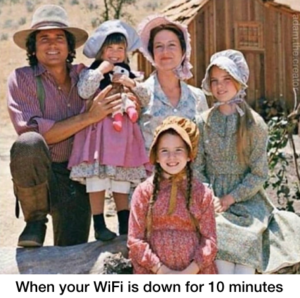 Regardless of your coping abilities, it can be a real headache to lose your connection in the middle of a movie, or during a Super Bowl party, or when you’re up against a work deadline. Many of us know that a quick power-cycling of our modem and router can often do the trick, but why does that even need to happen? Is it too much to ask for things to work perfectly all the time? A little bit of understanding can go a long way to ease frustrations, so let’s delve into what may be going on behind the scenes with your router.
Regardless of your coping abilities, it can be a real headache to lose your connection in the middle of a movie, or during a Super Bowl party, or when you’re up against a work deadline. Many of us know that a quick power-cycling of our modem and router can often do the trick, but why does that even need to happen? Is it too much to ask for things to work perfectly all the time? A little bit of understanding can go a long way to ease frustrations, so let’s delve into what may be going on behind the scenes with your router.
Just like a desktop computer, routers have their own operating system, central processing unit, and memory, among other components. These elements help it manage data traffic to your various devices. Unfortunately, just like a desktop computer, these components can get overloaded. Similar to how your computer can freeze up when you have Word, a few instances of Excel, and 38 Chrome tabs open, pushing tons of data through your router to many devices in your household can also slow it down – sometimes to a complete stop.
Additionally, most home Internet connections use what are called dynamic IP addresses. You can think of IP addresses as street addresses, identifying a given device on a network. Internet service providers will assign a public IP address to each of their routers for only a certain period of time. Once this time expires, your Internet service provider will give the router a new one (this is the dynamic part of the term). In cases where the router is very busy, it might not properly connect to the new IP address, resulting in the router continuing to use the old one. This is sort of like attempting to receive mail that was sent to a previous address.
Yet another issue that can arise is with the private IP addresses within the home network. Private IP addresses are known only to a router and its home network. The router has a pool of these IP addresses that it doles out to the various devices on the network. This assignment process operates dynamically, as well. It uses a network protocol called DHCP (Dynamic Host Configuration Protocol). A computer might be assigned one private IP address for a period of time, removing that IP address from the available pool. Once the computer disconnects from the router, the IP address is thrown back into the pool. Should two devices ever be assigned the same private IP address, the network interface on both of them will get disabled, causing each device to lose connectivity until the conflict is resolved. Why might this happen if the router is supposed to be keeping an eye on this IP address pool? It’s possible, for instance, to unwittingly have more than one similarly configured DHCP server distributing overlapping addresses, a situation that could arise if you have multiple wireless access points or other devices with an embedded DHCP server. For this reason, it’s mandatory to allow only one DHCP server to run at a time. Too many DHCP servers spoil the broth, as they say.
Restarting your modem and router can help to reset the above listed issues and give the devices a little bit of a breather, allowing them to start again fresh with corrected IP addresses and less congestion.
If you have concerns about your Internet connection, please reach out to your friendly specialists at Patient Computer Help for Grown Ups to set up a consultation.
Patient Computer Help for Grown Ups assists people with their Macs and PCs in the Chagrin Falls and Ohio City areas.

